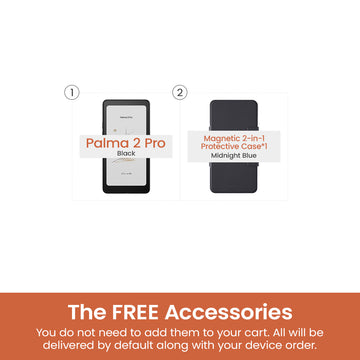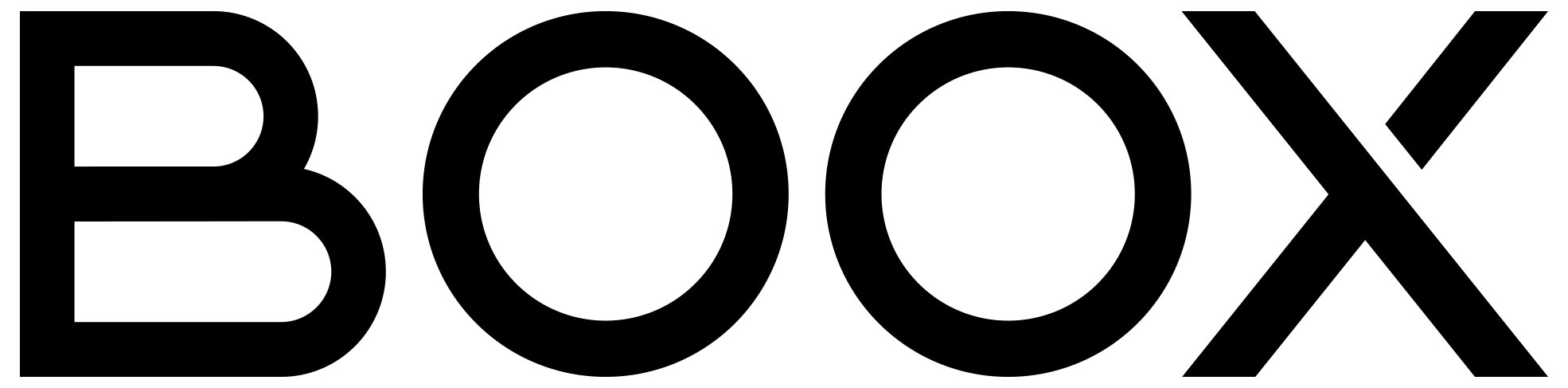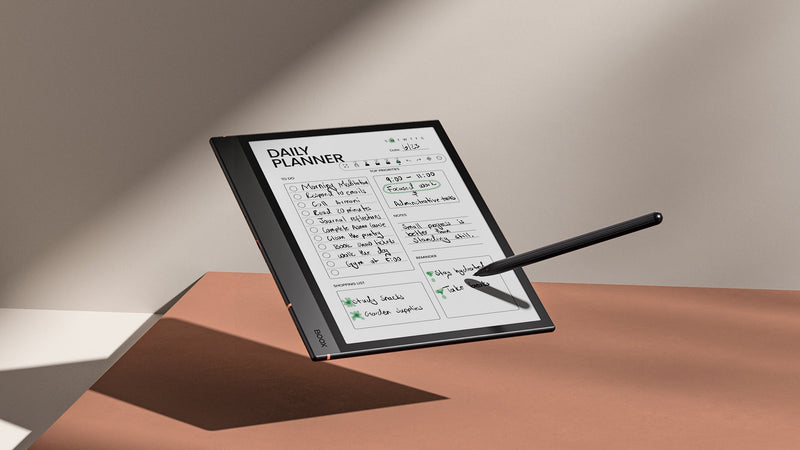The Complete Guide of Backing Up and Restoring Your Notes With BOOX (Online or Offline)
BOOX devices are designed with a comprehensive range of methods to let you back up your notes like a breeze. In this article, we will introduce 4 methods, including online and offline ones, to help you safeguard your valuable notes against unexpected technological mishaps.
#1 – Syncing to ONYX Cloud
We have recently upgraded our cloud service with 10GB free storage for both our current and new users to enjoy a seamless way of backing up their notes. Simply log in to your ONYX account, and your notes will be automatically synced and backed up in the cloud. Then they can be viewed from the cloud, or restored on the same, or a different, BOOX device by logging in to the same ONYX account in the same server. The device also offers the liberty for you to toggle whether you would like to sync for each note.
To enable / disable syncing for all notes, do the following:
- In Home Screen, go to Notes.
- Tap the hamburger menu in the top right corner and choose Sync Settings.
- Toggle on/off Sync all notes to ONYX Account.
To enable / disable syncing for a particular note, do the following:
- In Home Screen, go to Notes.
- Long press one of the notes, and it will open a pop-up menu.
- Switch to the Sync tab.
- Toggle on/off ONYX Sync.

#2 – Online Backup on Third-Party Platforms
Besides the ONYX Cloud, you can also back up your notes after binding third-party note-taking platforms or cloud storage. Currently this function is available to third-party note-taking platforms such as OneNote, Youdao Cloud Note, and Evernote, as well as third-party cloud storage including Dropbox, Google Drive, OneDrive, Baidu Cloud, NutStore, and other third-party cloud storage that supports the WebDAV protocol, such as NextCloud.
To back up your notes on third-party platforms, do the following:
- In Home Screen, go to Settings > Accounts.
- Choose your preferred third-party platform and follow the instructions to complete the binding process.
- After that, you need to open and exit the note at least once to create backup on the cloud.
Note: The backup copies may vary on different platforms. They can be viewed and edited on third-party platforms, but it is not supported to restore the backup from third-party platforms to the device using this method.

#3 – Offline Backup in Bulk
If you prefer offline uses, we also provide the options to back up your notes and restore them without connecting to the Internet. It is useful especially if you would like to have an additional backup copy stored on your computer or a USB drive.
To back up all your notes in bulk offline, do the following:
- In Home Screen, go to Notes.
- Tap the hamburger menu in the top right corner and choose Options > Backup and Restore.
- Tap the Backup button in the top right corner.
- Type in your file name and tap OK.
- Your backup will be shown in the menu. The backup folder will be created in \note\backup\local of the internal storage. Then you can copy the backup folder to your computer or store it elsewhere.
To restore all your notes in bulk offline, do the following:
- Place the backup folder to \note\backup\local of the internal storage if it is not on your device yet.
- In Home Screen, go to Notes.
- Tap the hamburger menu in the top right corner and choose Options > Backup and Restore.
- Choose your preferred backup, tap the Restore button (the second one), and tap OK.
- Then your notes will be restored to your current device.

#4 – Offline Backup for a Single Note
Since the V3.3.2 firmware update, we have introduced an option to create an independent backup for each note, so that you can manage their respective backup copies more easily.
To back up a particular note offline, do the following:
-
If you have not opened the note: In Home Screen, go to Notes, long press the note that you would like to create a backup, and tap Share and Export;
If you have opened a handwritten note: Tap the Share and Export tool on the Toolbar, choose the pages that you would like to back up, and tap the Share and Export button;
If you have opened a text note: Tap the Export tool on the Toolbar. - Type in your file name, choose the .note file option, and tap Export.
- The location of the backup file will be indicated on the screen. Then you can find it in the internal storage and copy it to your computer or store it elsewhere.

To restore a .note backup file offline, do the following:
- Sideload the .note backup file if it is not on your device yet.
- In Home Screen, go to Storage.
- Locate your backup file and tap to open it.
- Choose your preference and tap OK.
- Then the note will be restored to your current device.