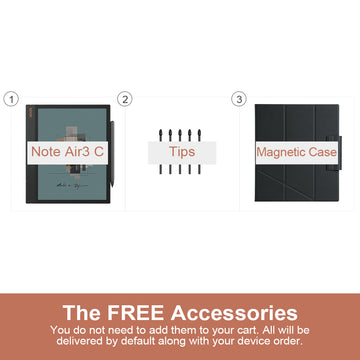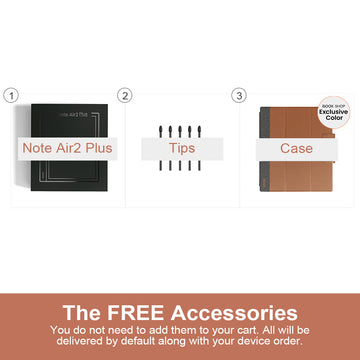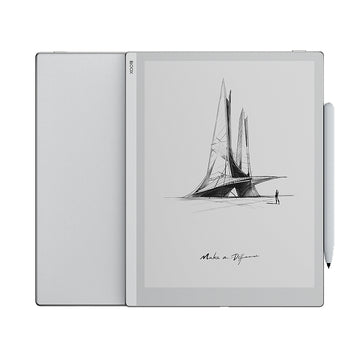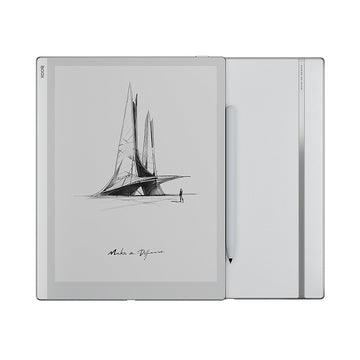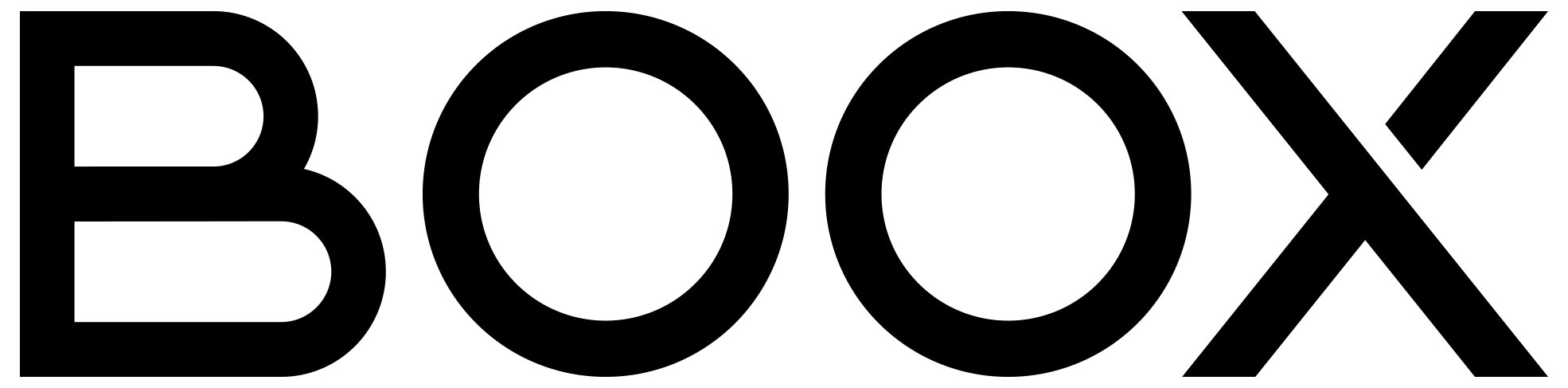The Complete Guide of Transferring Files (From & To Your BOOX Device) – 2023 Update
With several years of development, BOOX has enriched the methods of file transfer between your BOOX devices, your computer, and your smartphone. Can you imagine how many ways of file transfer are available for the BOOX devices? In 2023, the number is 9. Here are all the file transfer methods for BOOX devices at a glance.
#1 – Wi-Fi File Transfer via BooxDrop
BooxDrop is a built-in transfer app in the BOOX device. It is the most recommended way to do mutual file transfer as it is available to transfer files with almost any other platform. Just enter the unique URL in your browser or scan the QR code with your mobile devices, and it can build an ultra fast connection via LAN between your BOOX device and your computer / smartphone.

#2 – send2boox Website
The send2boox website is an all-in-one platform designed to accomplish most functions of file transfer and management of your BOOX device. We have established multiple servers based on different locations for our users. You need to choose one of the websites on a browser according to the server selection on your BOOX device. What's more, the send2boox website also allows you to access the Wi-Fi file transfer more easily.
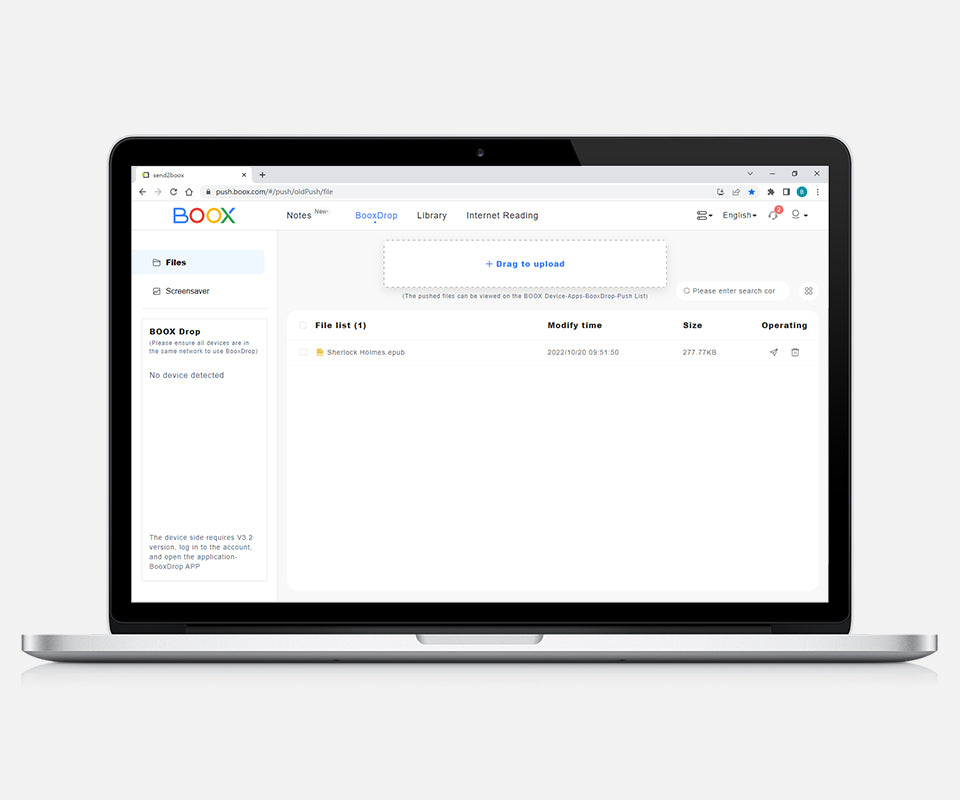
#3 – send2boox Chrome Extension
The send2boox chrome extension is the lite version of the send2boox website, developed to achieve some popular functions including one-way file transfer and bookmarking webpages on your computer more conveniently. Just drag and drop your file, and you are ready to go.

#4 – send2boox Desktop App
The send2boox desktop app is our newly released independent platform with every function the send2boox website has. It is currently available for Windows and will be available for macOS soon. You can download it and get started from the top right corner of the send2boox website.

#5 – BOOX Assistant Mobile App
The BOOX Assistant mobile app is the counterpart of the send2boox website and desktop app to transfer files between BOOX and your iOS / Android mobile device. Additionally, the scan function provides a quick way to log in by scanning the QR code on the login page of your BOOX device.

#6 – Bluetooth File Sharing
Bluetooth is one of the traditional wireless file sharing methods for mobile devices. For BOOX, it can share files within Windows and Android systems. It has a relatively low transfer speed, but it will come in handy if you just need to share files with a small size.

#7 – Nearby Share
Nearby Share is a built-in feature of the Android system that allows data to be transferred via Bluetooth and Wi-Fi. As a result, it can achieve an optimized speed to transfer large files between BOOX devices, or between your BOOX device and other Android smartphone / tablet. You can access this function by enabling its shortcut tile in the Control Center.

#8 – Third-Party File Transfer or Cloud Storage Apps
Actually, this means limitless possibilities for file transfer. Thanks to the open Android system, the built-in Google Play Store is offered to download and install any third-party apps that make your file transfer process extra efficient, or facilitate syncing to your favorite cloud services. Among the most popular service providers are Google Drive, Microsoft OneDrive, and Dropbox.

#9 – USB File Transfer
When all your networks go down, you have to depend on the analog method to transfer files via the USB cable. Besides, most USB-C ports of the BOOX devices support OTG, so you can plug in your USB drive or memory card reader to sideload your files.

Conclusion
The built-in BooxDrop App is the most versatile tool as you can transfer files with almost any other device within the same network. When you need to transfer files between BOOX devices, Bluetooth and Nearby Share would be a better choice. If you are an experienced user, it is encouraged to optimize your workflow by setting up and syncing to your preferred cloud storage.
Please also visit our user guide for more info on how to transfer with your computer and how to transfer with your smartphone.