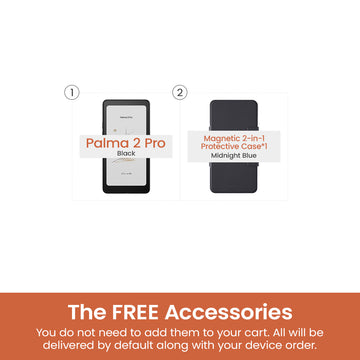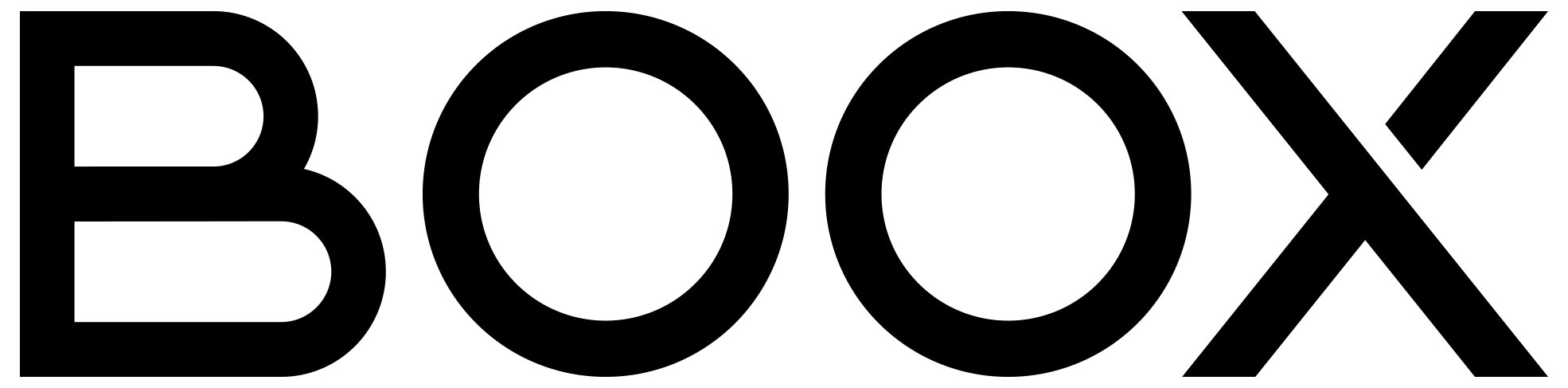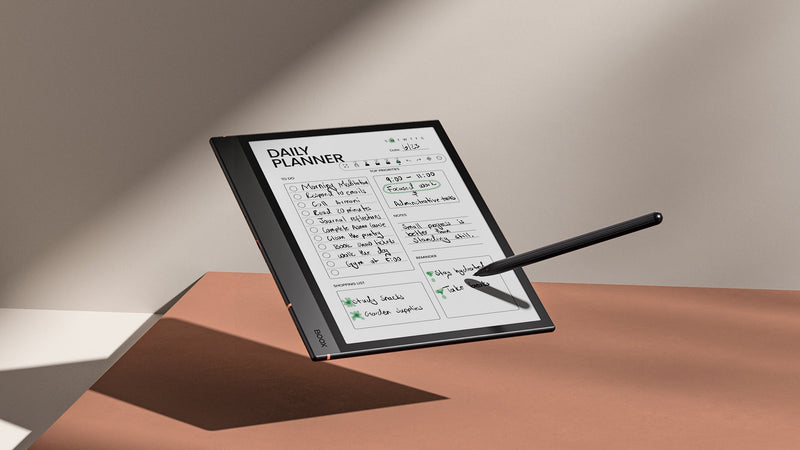5 Features That Help You Fight Dyslexia With BOOX
Dyslexia is a specific learning disability that primarily affects reading, spelling, and writing skills. It is a neurological condition characterized by difficulties with accurate and fluent word recognition, as well as poor spelling and decoding abilities. According to the Yale Center for Dyslexia and Creativity, dyslexia affects approximately 20 percent of the population and constitutes a significant portion, accounting for 80–90 percent, of all individuals with learning disabilities.
While dyslexic students often exhibit strong motivation and perform admirably in school, they encounter unique challenges when it comes to reading and learning. Over the past few years, we have received some commendation from our users, saying how BOOX has helped them read as a dyslexia-friendly device that also reduces eye fatigue. In this article, we will introduce five key features in BOOX devices that aim to assist them in overcoming dyslexia and enhancing their reading and learning experiences.
#1 – Intuitive Graphical User Interface
We believe that an intuitive and user-friendly graphical interface is crucial to an exceptional tablet. This is why we have tried to keep refining the design of the interface, so you can easily navigate the device without the need to decipher icon descriptions. Furthermore, you can disable the descriptions of the Function Tabs on the Home Screen, or the Toolbar in Handwritten Notes or Text Notes via their respective settings menu if you find them too distracting.

#2 – Customizable Fonts
NeoReader is our built-in reader app that offers the liberty to customize your preferred fonts while reading, so you can choose the most suitable one if you find it easier to read than you normally do. With fonts especially designed for dyslexic users, including OpenDyslexic and Dyslexie, already available on the market, you can sideload them into the "Fonts" folder of the root directory (create the "Fonts" folder if it does not exist) and then try them out by navigating to Format > Fonts and selecting your preferred one in NeoReader.

#3 – Text-to-Speech (TTS) Service
For those who find reading challenging, NeoReader boasts a built-in TTS service which is compatible with almost any popular ebook format. There are options to adjust settings according to your preferences, such as setting the timer, volume, and speed rate. You can effortlessly pause whenever you like, and easily pick up where you left off with a simple tap. Besides the preloaded Google and Baidu TTS services, you can install any third-party TTS services as you like from the Google Play Store.
If the document is in a handwritten or scanned format, you can also perform an Optical Character Recognition (OCR) to make it accessible and readable before using the TTS service. We are now providing the beta launch of free OCR times to 300 per day, so you can make the most of this helpful tool without worrying about usage limits.

#4 – Voice Typing
Voice typing is an alternative input method of the ONYX Keyboard for those who struggle with spelling or traditional typing. The majority of BOOX devices come equipped with a built-in microphone that enables audio recording. By switching to the voice typing tab and activating it within the ONYX Keyboard settings, it can seamlessly transcribe your spoken words into written text, saving you the effort of physically typing words and sentences. It will come in handy especially when you need to output long sentences or paragraphs.

#5 – Third-Party Accessibility Support
Thanks to the open Android system with infinite flexibility, the Google Play Store serves as a gateway to a wide range of third-party apps that provide accessibility supports. By easily downloading apps like Android Accessibility Suite, Voice Access, and many more, you can gain access to powerful tools that enhance navigation and usability on your BOOX device.