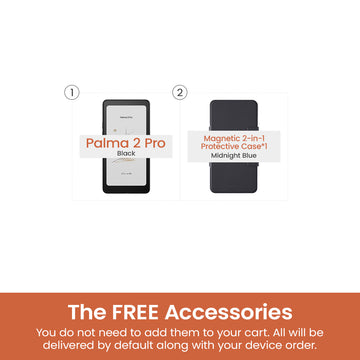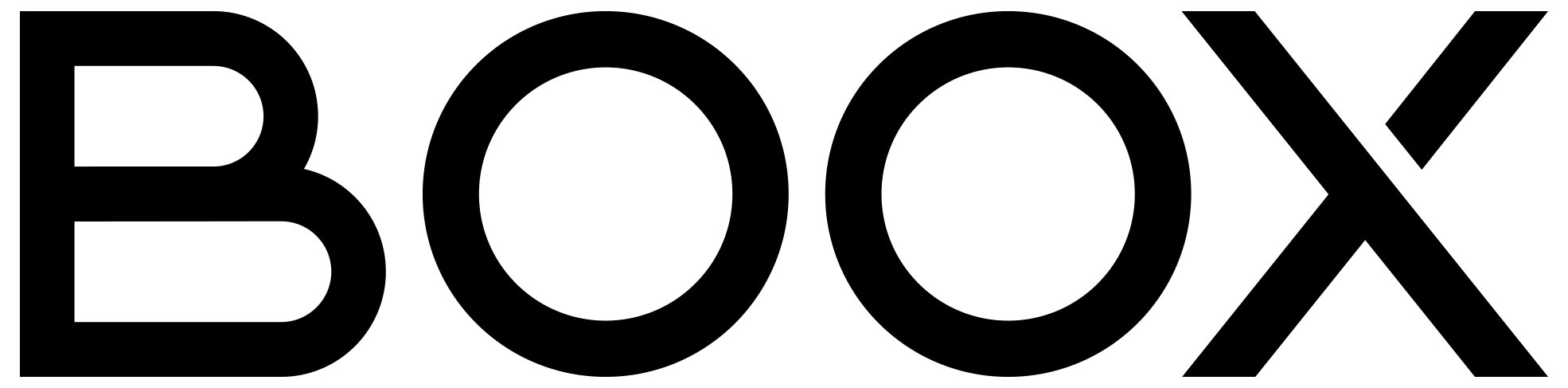Two-way Transfer Is Much Faster with BooxDrop
BooxDrop is the new built-in transfer app that comes with the V3.2 firmware. It helps you transfer files between BOOX and PC quickly. And it’s easy and secure to use.
Before using BooxDrop, you need to make sure your BOOX and your computer connect to the same WIFI. Then you can start transferring files between them.
The first step is to open the BooxDrop app on your device. You can open it on the Apps panel or on the global menu—swipe down and long press the transfer button.

After entering the app, you will see two options to use the tool. You can either enter the URL on your computer or visit push.boox.com.

The URL will take you to the BooxDrop website linked to your account and device only. You can also find the access after logging into push.boox.com.

On the BooxDrop website on your computer, you can send files to your BOOX or save files from it.

You can transfer files in any size between the devices. And the higher bandwidth you have, the faster the transfer will complete.
And you can turn on and off BooxDrop anytime on your device by swiping down the menu and tapping the transfer button.